Bissmillahhirahmanirrahim...
This week my new journey begin at Information Technology Centre. On monday morning around 7.50 am , I step in the PTM's office and met with Puan Shahiza to inform her that I will continue my industrial training at ILIM in PTM Centre until finished my industrial training on 25 june 2010.
On the first day(19 April 2010) at PTM, I was given a briefing a little bit about the unit by Puan Faraliza and also Puan Shahiza. However I need to learn many things and gain as much as experiences and also always ask PTM's staffs what I want to know especially regarding the centre and its operation and activities.
Basically, PTM Centre responsible to conduct exercises in the field of information and communication technology such as Development a Website Course, Management of E-mail Course and so on.Besides, PTM also provide technical support services such as maintenance of ICT equipment and networks.
Beside that, I also made a discussion with Puan Faraliza who is the Head of Information Technology Centre to discuss what I'm supposedly to do and assist PTM's staffs along my period at there .
PTM now responsible to handle and finish two projects on early June.So I also responsible to help Puan Shahiza and Puan Faraliza to complete these two projects.
19 April 2010
- Briefing given by Puan Shahiza and Puan Faraliza about PTM Centre
- Meeting with Puan Shahiza regarding their project(E-Quran Website and ILIM Database System.) that need to be handle and finished before early June.
- Apache HTTP Server
- MySQL
- Php
- Pearl
-Install a Web development application -Adobe/Macromedia Dreamweaver.
20 April 2010
- Discuss with Puan Shahiza regarding the ILIM Database system.
-Study about 'Laporan' function on the old system to get the view how the function is generated and created.
-Create the new version(design of the structure)for 'Laporan' function on the ILIM Database System
-Meeting with Puan Shahiza discuss about the progress and the new design of the structure that need to modify on the ILIM Database System.
22April 2010
-Move to second PTM project which is E-Quran.Have discussion with Puan Shahiza about the function of E-Quran System that need to be complete.
-Continue with the tasks given on the previous.
-Find out the location for Qiraat folder that contain files for Qiraat audio part.
On the first day(19 April 2010) at PTM, I was given a briefing a little bit about the unit by Puan Faraliza and also Puan Shahiza. However I need to learn many things and gain as much as experiences and also always ask PTM's staffs what I want to know especially regarding the centre and its operation and activities.
Basically, PTM Centre responsible to conduct exercises in the field of information and communication technology such as Development a Website Course, Management of E-mail Course and so on.Besides, PTM also provide technical support services such as maintenance of ICT equipment and networks.
Beside that, I also made a discussion with Puan Faraliza who is the Head of Information Technology Centre to discuss what I'm supposedly to do and assist PTM's staffs along my period at there .
PTM now responsible to handle and finish two projects on early June.So I also responsible to help Puan Shahiza and Puan Faraliza to complete these two projects.
19 April 2010
- Briefing given by Puan Shahiza and Puan Faraliza about PTM Centre
- Meeting with Puan Shahiza regarding their project(E-Quran Website and ILIM Database System.) that need to be handle and finished before early June.
- Discuss about the concept and overall structure of E-Quran Website and ILIM Database System.
- XAMPP is a free and open source cross-platform web server package, consisting mainly of the Apache HTTP Server, MySQL database and interpreters for scripts written in the PHP and Perl programming languages.
- Xampp's name acronym for :
- Apache HTTP Server
- MySQL
- Php
- Pearl
- Steps to install(for windows):
- Download or copy the XAMPP file.
- Run the .exe file by double click on the run button.-A window opens, asking you to select the language you’d like to use.
- Choose a language from the menu, then click OK.-A Setup Wizard window appears, ready to step you through the setup process.
- Click the next button.-The installer suggests putting the application on your main drive at C:\XAMPP. You can pretty much install it anywhere, but with the Vista operating system you may encounter problems if you install it in C:\Program Files.
- Click the next button once again.-The XAMPP Options window appears (see below). In most cases, it’s fine to leave all the window’s checkboxes just as you see.
If plan on doing a lot of development, day in and day out, you might want to turn on the “Install Apache as service” and “Install MySQL as service” checkboxes. A service starts up every time you turn on your computer, so Apache, PHP, and MySQL are always running. However, if won’t be building database sites frequently, or you don’t have a lot of RAM in your computer, don’t turn on these boxes (you’ll just have to manually start the servers when you wish to build dynamic pages, using the XAMPP control panel described on the next page).
8.Click Yes, to open The XAMPP Control Panel.(see screenshot below)-The XAMPP Control Panel lets you start and stop the Apache Web server and MySQL database server.
6.Click install.-The installer places all the files onto your system. This process takes a
while since a lot of programs and files are being installed.
7.Finally click finish button-A window appears “congratulating” you (way to
double-click the installer program!), and asking whether you wish to start the XAMPP
Control panel.while since a lot of programs and files are being installed.
7.Finally click finish button-A window appears “congratulating” you (way to
double-click the installer program!), and asking whether you wish to start the XAMPP
8.Click Yes, to open The XAMPP Control Panel.(see screenshot below)-The XAMPP Control Panel lets you start and stop the Apache Web server and MySQL database server.
In this figure, both Apache and MySQL are currently NOT running, as indicated by the word Start to the right of their names. Click the Start buttons to turn the servers on. You can open the Control Panel by clicking the XAMPP Control Panel shortcut on your desktop.
9.If the buttons to the right of Apache and MySQL say Start, click them to start
the Web Server and the MySQL database server.- You probably get a Windows
security alert about both MySQL and Apache: Click the Unblock button in both cases. This
action allows the two servers to run, and tells the Windows firewall protection service that
everything is OK.If Apache and MySQL are already running, these buttons say Stop.
(Clicking them turns off the Web server and MySQL.) Whenever you start Apache, PHP
automaticallystarts as well. At this point, you should have a complete testing server running
on your machine. You just need to make sure it’s working.
10.To do so launch a Web Server and the location bar type http://localhost/.-You encounter a page that lists a bunch of languages; click the language you prefer, and you’re taken to a kind of Web-based control panel for XAMPP (see screenshot below).
9.If the buttons to the right of Apache and MySQL say Start, click them to start
the Web Server and the MySQL database server.- You probably get a Windows
security alert about both MySQL and Apache: Click the Unblock button in both cases. This
action allows the two servers to run, and tells the Windows firewall protection service that
everything is OK.If Apache and MySQL are already running, these buttons say Stop.
(Clicking them turns off the Web server and MySQL.) Whenever you start Apache, PHP
automaticallystarts as well. At this point, you should have a complete testing server running
on your machine. You just need to make sure it’s working.
10.To do so launch a Web Server and the location bar type http://localhost/.-You encounter a page that lists a bunch of languages; click the language you prefer, and you’re taken to a kind of Web-based control panel for XAMPP (see screenshot below).
Once installed, you can view your XAMPP home page from http://localhost/xampp/. From the left-hand list of links, you can access helpful programs and information, such as phpMyAdmin (for working with the MySQL database) and phpinfo() for finding out more about the server setup.
*p/s:Once you’ve installed XAMPP, you’ll see a shortcut called XAMPP Control Panel on your desktop. Double-click this icon to control the servers you’ve just installed—you can turn the servers off and on, as well as turn them into services (which launch each time you start up your computer).
-Install a tool for manipulating MySQL databases in a graphical environment-Phpmyadmin.*p/s:Once you’ve installed XAMPP, you’ll see a shortcut called XAMPP Control Panel on your desktop. Double-click this icon to control the servers you’ve just installed—you can turn the servers off and on, as well as turn them into services (which launch each time you start up your computer).
-Install a Web development application -Adobe/Macromedia Dreamweaver.
20 April 2010
- Discuss with Puan Shahiza regarding the ILIM Database system.
- Need to edit and modify the structure of 'Penceramah' function.
- Add 17 expertise field and its specialization on the form page for 'Penceramah' function.
- Redesign for Information of Account Bank function.
- Find out the function that cannot work properly.
-Study about 'Laporan' function on the old system to get the view how the function is generated and created.
-Create the new version(design of the structure)for 'Laporan' function on the ILIM Database System
-Meeting with Puan Shahiza discuss about the progress and the new design of the structure that need to modify on the ILIM Database System.
-Move to second PTM project which is E-Quran.Have discussion with Puan Shahiza about the function of E-Quran System that need to be complete.
- Add another function for 'Qiraat' menu.
- Create two page for the the links, which are for the pdf file and audio file on 'Qiraat' page.
-Continue with the tasks given on the previous.
-Find out the location for Qiraat folder that contain files for Qiraat audio part.
Overview of Information Technology Centre office

.JPG)






My place ...=).
Provided a table, chair and the most important is, I was provided a PC for use during my practical, alhamdulillah.


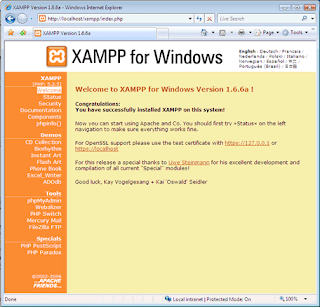





No comments:
Post a Comment